
iXolr 3.8 Instructions
If after reading these instructions you still have questions, please email ixolr-support@bjarneco.net.
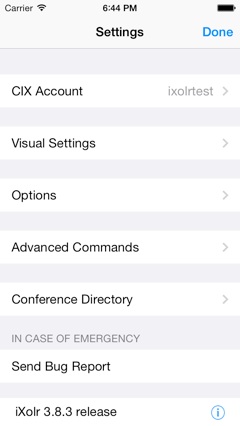

-
★CIX Account lets you authenticate so that iXolr can connect to CIX.
-
★Visual Settings changes the way things look.
-
★Options changes the way things work.
-
★Advanced Commands let you do things like mark a subset of messages as read.
-
★Conference Directory is the list of all CIX conferences, illustrated later on this page
-
★Send Bug Report creates an email including useful logging information, ready to send to iXolr Support.
The program version number is shown at the bottom of the pane, and at bottom-right the ‘i’ button will take you to these instructions.
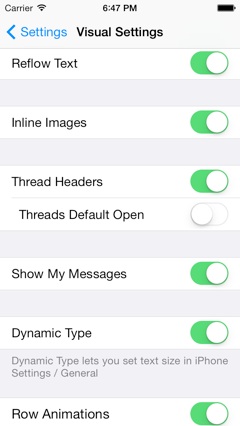
-
★Reflow Text removes the line-breaks in the text of each message so that the text will wrap at the boundary of the screen. This is especially useful on the iPhone screen. It leaves quoted text starting with “>” unmodified.
-
★Inline Images will recognize an http link inside a CIX message that ends in ‘.gif’, ‘.png’ or ‘.jpg’ and display the image instead. You can turn this off to save network bandwidth.
-
★Thread Headers controls whether, in the threaded message view, each thread has a separate header bar (this is a new feature in version 3.2). If you choose to have thread headers, you can either have all threads default closed up when you move to a topic, or have all threads opened up.
-
★Show My Messages controls whether a folder appears in the conference list showing all the messages posted by your account in recent months.
-
★If Dynamic Type is on (the default), then you adjust text size in the central iOS Settings app, on the General screen.
-
★If Dynamic Type is off, Message Text Size lets you adjust the font size used to display messages.
-
★Row Animations lets you turn off the sliding motion when messages are added or when you expand a thread. This may be helpful if you find performance is slow, particularly on older iPad or iPhone devices which have less memory.
Options Settings
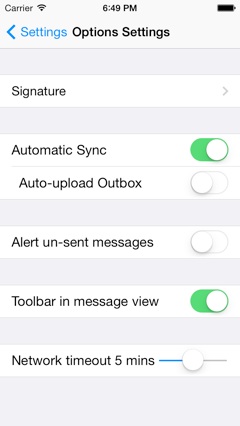
-
★Signature lets you type in a short piece of text that will be inserted at the end of every message you write using iXolr. This signature appears as part of the text before you start editing, so you can change it for an individual message.
-
★Automatic Sync, if turned on, checks for new messages every two minutes. It is automatically disabled if you have no network connection.
-
★If you compose a new message or comment for upload to CIX, then by default it will sit in the Outbox until you hit the Sync button. Turn on auto-upload to do this automatically on the same two-minute timer as auto-sync.

-
★You can choose to receive an alert if there are messages remaining in the outbox after you have switched to another app or locked your iPhone or iPad. This alert can then be further configured in the ‘Settings’ App.
-
★(on iPhone and iPod Touch only) you can choose between a toolbar at the bottom of the message screen, or buttons hovering over the message text. The toolbar works better on the new 4 inch screen, but give both a try and see which you prefer.
-
★Network Timeout lets you configure the time period for which iXolr will wait for a response from CIX on each call; after that time it gives up and reports a timeout.
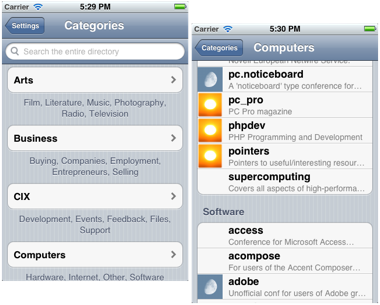
This lets you explore all the conferences that are available on CIX. You can browse through the categories such as ‘Arts’ and ‘Computers’, or enter a string to search. Many conferences are uncategorised, and so can only be reached by a search.
The icons against each conference indicate the level of recent activity in that conference: blank for none, a moon for little, up to a bright sun icon for the most active conferences.
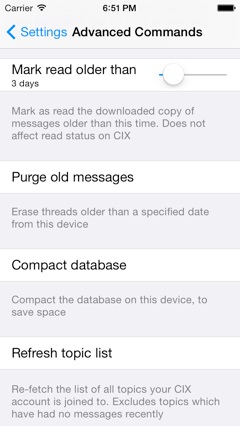
If you want to download messages further back than the default 10 days, use the ‘Set download pointers back’ button after setting the number of days you want with the slider on the right. The next sync will then bring down those older messages.
If you have downloaded a lot of old messages but don’t want to hit ‘Next Unread’ on them all, use the ‘Mark read older than button’. This will change the status of each message to ‘read’ if older than the specified time.
‘Purge old messages’ will erase from the local database all threads older than a date you choose. If there are any messages in a thread newer than that date, or ‘starred’, then the entire thread is kept. After using iXolr for a while you may want to use this command to save space on your device, but do note that CIX messages are very compact, so you should be able to store many years of messages on even the smallest iPad. You can check how much space is used by iXolr in the ‘Settings’ screen from the home screen, under ‘General’, then ‘Usage’.
The ‘Compact Database’ command reorganises the data in the message database and compacts it to remove any space which has been freed up by purging old messages.
‘Refresh Topic List’ brings down all conference and topic names, along with the read-only status of each topic. This can be useful when topics fill up on CIX and are marked read only.
Lastly, after ‘Sync with CoSy’, the last-read message in each topic in iXolr will be set to match the last-downloaded message from CoSy. So if you are mainly an Ameol user you can use this to ensure iXolr only shows as unread messages that are newer than your last ‘blink’. If you don’t understand how all this works and don’t use another OLR, don’t worry: just leave this button alone.
Send Bug Report
If you encounter some trouble such as a program crash or an error message, you can send your iPad or iPhone’s internal console log to iXolr support using this button. It brings up an email message pre-populated with the last ten minutes of log entries; please check through them before sending as they may contain information that you consider private, logged by other apps. The log lines from iXolr contain cryptographic signatures that authenticate you to CIX, but cannot be used by anyone else to impersonate you.
Online and Offline commands
iXolr is an Offline reader, but some of its commands only work when you are online. These include joining and resigning a conference, searching conferences, refresh topic list, sync CoSy pointers, and the initial authorisation step.